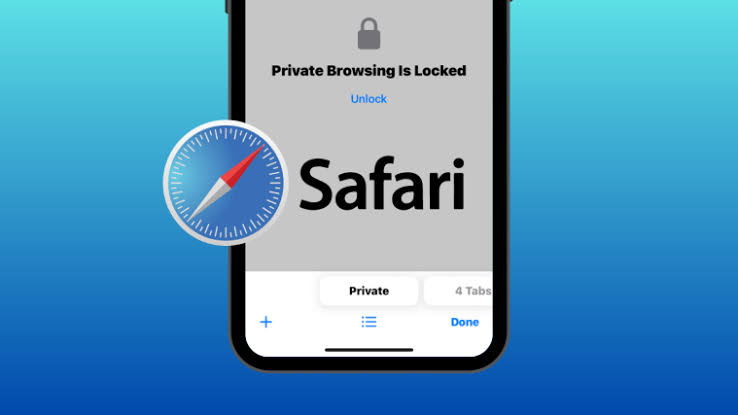In a move to further bolster user privacy, Apple unveiled the iOS 17 update yesterday, introducing an array of exciting features, including Contact Posters, NameDrop, and Standby mode.
However, one of the standout additions is the enhancement to Safari’s private browsing capabilities, allowing users to secure their private tabs with Face ID.
The redesign of the ‘Private Browsing’ section is immediately noticeable, now accessible with a simple swipe from the Tabs screen. Locked tabs prominently display a message confirming that “Private Browsing is Locked.”
For users launching Safari after updating to iOS 17, a convenient popup will guide them through the process of locking private tabs behind Face ID authentication.
To enable this feature, users can navigate to the ‘Settings’ app on their iPhone or iPad, select ‘Safari,’ and toggle on the ‘Require Face ID to Unlock Private Browsing’ option.
Once activated, Safari will require Face ID or Touch ID authentication to access locked tabs, even if the device is already unlocked.
This added layer of security allows users to share their device without concerns about private tab exposure.
It’s important to note that Private Browsing will automatically lock tabs when leaving Safari, exiting Private Browsing mode, or locking the device.
Alongside tab security, Safari in iOS 17 offers additional privacy features, including advanced tracking and fingerprinting protection, enhanced extension control, which disables extensions with website access, and the option to hide the IP address.
For those who prefer Chrome for iOS, a similar feature allowing the locking of Incognito tabs behind Face ID or Touch ID has already been implemented, providing users with choices to safeguard their browsing privacy.
With these updates, Apple continues its commitment to user privacy, giving iOS and iPadOS users more control and confidence when browsing the web.