WhatsApp has become an integral part of our daily communication, allowing us to stay connected with friends and family around the world.
While the app automatically backs up your chats, photos, and videos to the cloud, the increasing size of these backups can be a concern for users with limited storage space on their iPhones and Android smartphones.
In this article, we will explore practical ways to reduce WhatsApp backup size on both platforms.
Manage Media Files:
One of the main contributors to the size of your WhatsApp backup is media files. To optimize the backup size, consider periodically clearing out unnecessary photos and videos from your chats.
You can do this by going to the Media section within each chat and deleting the media files you no longer need. Additionally, review your camera roll and remove duplicate or unwanted media.
Adjust Media Auto-Download Settings:
WhatsApp allows you to control how media files are downloaded to your device. Adjusting these settings can help reduce the size of your backup.
Navigate to WhatsApp settings, select “Storage and data,” and customize the media auto-download preferences. You can choose to download media only when connected to Wi-Fi or disable automatic downloads altogether.
Exclude Unnecessary Chats from Backup:
Not all chats may be essential to include in your backup. WhatsApp allows you to exclude specific chats from the backup process.
To do this, go to the individual or group chat you want to exclude, open the chat settings, and toggle off the “Include in chat backup” option. This can significantly reduce the overall backup size.
Regularly Update WhatsApp:
WhatsApp frequently releases updates that may include optimizations and improvements in data handling.
Ensure you are using the latest version of the app to benefit from these enhancements. Regular updates can contribute to better backup efficiency and potentially reduce the overall size of your backups.
Clear Chat History:
Another effective way to trim down your backup size is by periodically clearing chat history.
While this may not be suitable for everyone, especially those who prefer to keep a record of their conversations, it can significantly impact the size of your backup. You can choose to clear all messages or selectively delete older chats that are no longer relevant.