Introduction:
Adobe Photoshop is a powerful tool for photo editing and enhancement, widely used by photographers, graphic designers, and artists to transform ordinary images into extraordinary ones. Whether you’re a professional or just looking to enhance your personal photos, Photoshop offers a plethora of tools and features to help you achieve your creative vision. In this article, we’ll guide you through the fundamental steps of editing and enhancing photos using Photoshop.
Getting Started:
Before diving into the editing process, you’ll need to have Adobe Photoshop installed on your computer. Once installed, open the program and follow these steps to get started:
a. Import Your Photo: Go to “File” > “Open” to select and import the image you want to edit.
b. Duplicate the Layer: Before making any changes, right-click on the background layer and choose “Duplicate Layer.” This ensures you have a copy of the original image to fall back on if needed.
Cropping and Resizing:
The first step in photo editing often involves cropping and resizing the image. This allows you to remove unwanted elements and adjust the composition. To do this:
a. Select the “Crop Tool” from the toolbar.
b. Drag and adjust the cropping frame around your image.
c. Press “Enter” to apply the crop.
Adjusting Exposure and Color:
Enhancing exposure and color can breathe new life into your photos. Photoshop offers various tools for this purpose:
a. Brightness/Contrast: Go to “Image” > “Adjustments” > “Brightness/Contrast” to tweak these settings.
b. Levels and Curves: For more precise control, use the “Levels” and “Curves” adjustments under “Image” > “Adjustments.”
Removing Imperfections:
To make your photos look flawless, you can remove blemishes, wrinkles, and other imperfections:
a. Spot Healing Brush: Select the “Spot Healing Brush Tool” from the toolbar and brush over the imperfections.
b. Clone Stamp Tool: The “Clone Stamp Tool” can be used to copy one part of the image and apply it to another, ideal for removing larger imperfections.
Enhancing Details:
To make your photos pop and enhance details, consider the following tools:
a. Sharpening: Use the “Unsharp Mask” or “Smart Sharpen” filters to sharpen the image.
b. Dodge and Burn: These tools help to lighten and darken specific areas, adding depth and dimension to your photo.
Adding Filters and Effects:
Photoshop provides a wide range of filters and effects to give your photos a unique style:
a. Filters: Explore various filters such as “Gaussian Blur,” “Lens Flare,” or “Oil Paint” to achieve different artistic effects.
b. Layer Styles: Apply layer styles like “Drop Shadow” or “Gradient Overlay” to create stunning visual effects.
Saving Your Work:
Once you’re satisfied with your edits, it’s essential to save your work properly:
a. Save a Copy: Go to “File” > “Save As” to save a copy of your edited image in a preferred format (e.g., JPEG or PNG).
b. Preserve Layers: If you want to retain the ability to make further adjustments, save your file as a Photoshop (.PSD) document.
Adobe Photoshop is a versatile tool for editing and enhancing photos, offering a wide range of features to cater to various creative needs. By following these fundamental steps, you can begin to harness the power of Photoshop and unlock your full creative potential in transforming ordinary photos into extraordinary works of art. So, dive in, experiment, and let your imagination run wild as you edit and enhance your photos with Photoshop.