Introduction:
As Twitter updates its apps, some users may long for the nostalgic old blue bird logo. This guide provides step-by-step instructions on how to change the current “X” app icon back to the classic Twitter logo using the Shortcuts app on iOS.
Requirements:
An iPhone running iOS 12.0 or higher.
Shortcuts app, pre-installed on newer iPhones or available on the App Store.
Step 1: Update Twitter App
Make sure you have the latest version of the Twitter app installed on your iPhone, now called “X.”
Step 2: Open Shortcuts App
Navigate to the Shortcuts app on your iPhone. If it’s not pre-installed, download it from the App Store.
Step 3: Access All Shortcuts
From the main Shortcuts screen, tap on “All Shortcuts” to proceed.
Step 4: Create a New Shortcut
In the top-right corner of your screen, tap the blue plus sign to set up a new Shortcut.
Step 5: Choose “Open App” Action
For simplicity, we’ll use the “Open App” action. Look for “Open App” and select it.
Step 6: Set Up the “Open App” Shortcut
Select the “X” app from the list that appears when prompted to set up the “Open App” shortcut.
Step 7: Add Shortcut to Home Screen
Tap the share icon on the navigation bar at the bottom of your screen. From the menu, choose “Add to Home Screen.”
Step 8: Customize the Shortcut
Now, you can customize the name and icon of the Shortcut. Replace “Open App” with “Twitter” as the name for your Shortcut.
Step 9: Change the Shortcut Icon
Tap the small Shortcut icon next to where you typed “Twitter.” You can upload an image of the Twitter logo. If you don’t have one saved, you can easily find one by Googling “Twitter icon.”
Step 10: Congratulations!
You’ve successfully changed the app icon to resemble the old Twitter logo. Now, every time you tap on this Shortcut, it will open the Twitter app with the nostalgic logo, allowing you to reminisce about simpler times on the platform.
By following these step-by-step instructions, you can customize your iPhone’s app icon to display the classic Twitter logo instead of the new “X.” This simple workaround using the Shortcuts app provides a sense of familiarity and nostalgia for users who prefer the traditional blue bird logo over the rebranded version. Enjoy your personalized app experience!