In today’s digital world, keeping your online information safe and private is very important.
A good way to do this is through a Virtual Private Network, or VPN.
Setting up and using a VPN is not hard, and it can help protect your online activities. In this guide, we’ll show you how to install and set up a VPN on different devices, like your computer, phone, and even your Wi-Fi router.
What is a VPN?
Before we get into the details of setting up a VPN, let’s talk about what it is and why you might need one.
A VPN is like a secret tunnel for your internet connection.
It hides your real location and keeps your online information safe.
Below are some of the reasons you should use a VPN
Privacy: A VPN hides your real location and makes it difficult for others to see what you’re doing online.
Security: It also protects your information from bad people when you use public Wi-Fi.
Access Blocked Websites: You can use a VPN to visit websites that are not available in your country.
Now that you know why a VPN is helpful, let’s move on to how to set one up.
How to Set Up a VPN
On Your Computer (Windows)
Pick a VPN Service: First, choose a good VPN service, sign up, and pay for it.
Download and Install the VPN: Next, go to the VPN service’s website and download the program for Windows. Follow the instructions to install it.
Open the VPN Program: After it’s installed, open the program, log in, and pick a location to connect to.
Choose Settings: You can also change some settings like how the VPN connects and how it behaves.
On Your Computer (Mac)
Select a VPN Provider: Just like on Windows, choose a VPN service, make an account, and pay for it.
Get the Mac VPN Program: Download the program for Mac from your VPN provider’s website and install it by following the instructions.
Open the VPN App: Once it’s installed, open the app, log in, and choose a server to connect to.
Change the Settings: You can adjust some settings like how it connects and what it does.
On Your Phone (iOS and Android)
Use the App Store or Play Store: Search for the VPN app in the App Store (for iOS) or Play Store (for Android).
Download and Install the App: Download the app and put it on your phone.
Open the App and Connect: Open the app, log in, and choose a server to connect to.
Settings: Most VPN apps for phones let you pick how it connects and what it does.
On Your Wi-Fi Router
Check Your Router: First, make sure your Wi-Fi router can work with a VPN. Not all routers can do this.
Log into Your Router: Use a web browser to log into your router. You can find how to do this in your router’s instructions.
Put in VPN Software: If your router can use a VPN, you might need to install special software (like DD-WRT or Tomato) to make it work.
Tell the Router How to Use the VPN: Put the details your VPN service gives you into your router’s settings.
Connect Devices: After you set up the router, all your devices that use the Wi-Fi will use the VPN.
Tips and Help
If you have problems, ask your VPN service for help.
Keep your VPN program up to date to stay safe.
Pick a server close to your real location for faster speeds.
Remember that a VPN makes you more secure, but it doesn’t make you completely invisible online.
Setting up and using a VPN is not too hard, and it can help keep your online activities safe and private.
Just pick a good VPN service, follow the steps in this guide, and enjoy a safer online experience.
Be sure to use your VPN the right way and follow the law.