WhatsApp has become an integral part of communication for millions around the world, but occasionally, users encounter issues with calls not ringing on their iPhones.
This can be frustrating, especially when you’re expecting an important call. However, several troubleshooting steps can help resolve this issue. Here are five things to try when WhatsApp calls aren’t ringing on your iPhone:
Check Notification Settings:
Sometimes, the issue may simply be due to misconfigured notification settings. Go to your iPhone’s Settings > Notifications > WhatsApp and ensure that “Allow Notifications” is enabled. Also, check if “Sounds” and “Show on Lock Screen” options are turned on. If any settings appear off, toggle them to ensure they are activated.
Ensure Background App Refresh is Enabled:
WhatsApp relies on background app refresh to receive calls and notifications while the app is not actively in use. To check this setting, go to Settings > General > Background App Refresh, and make sure it’s turned on. Additionally, ensure WhatsApp is allowed to refresh in the background by finding it in the list and toggling it on.
Update WhatsApp to the Latest Version:
Outdated versions of apps can sometimes cause functionality issues. Open the App Store, go to the “Updates” tab, and check if there’s an available update for WhatsApp. If there is, tap “Update” to install the latest version. Developers often release updates to fix bugs and improve app performance.
Restart WhatsApp and iPhone:
A simple restart can often fix minor glitches. Close WhatsApp completely by double-clicking the home button (for iPhones with a Home button) or swiping up from the bottom of the screen (for iPhones without a Home button) and swiping WhatsApp away to close it. Then, restart your iPhone by powering it off and on again. Afterward, open WhatsApp and check if the issue persists.
Reinstall WhatsApp:
If none of the above steps resolve the issue, consider uninstalling and reinstalling WhatsApp. Hold down the WhatsApp icon on your home screen until it starts shaking, then tap the “X” to delete the app. Go to the App Store, search for WhatsApp, and reinstall it. Log back in and check if the problem has been resolved.
Remember, before reinstalling WhatsApp, make sure you have backed up your chat history to avoid losing any important conversations.